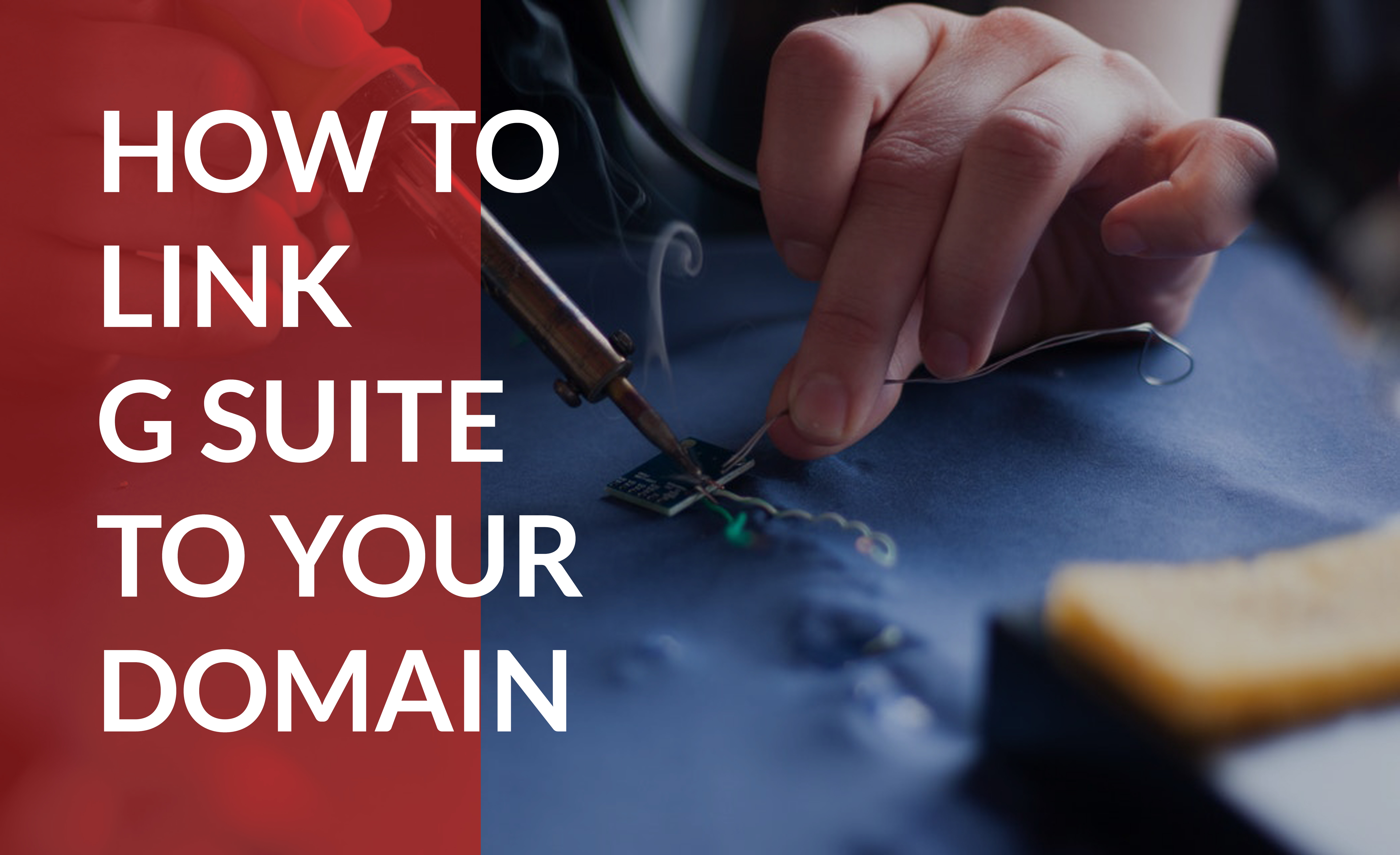Gmail Domain Setup: A How-To Guide
Many first-time domain owners are unfamiliar with the ins and outs of domains and their integration with other services, such as Gmail.
For example, did you know that you can link your domain to your Gmail account so that your business can take full advantage of G Suite services? Boiled down, this means that you can connect a Gmail address to your domain name, and then access it from just about anywhere in the world.
Let’s say that you have a domain called golfbropros.com and your name is Tom. With Domain.com you can easily create Tom@golfbropros.com as the email, and then have that linked directly to a Gmail account. If you don’t already own a domain, you can find one and complete the purchase process with Domain.com in minutes. This way, you get to keep a professional looking email and have the power of the G Suite at your fingertips as well.
Now, getting started can be a little daunting but finding a domain name and linking it to a Gmail is easy with Domain.com. Let’s discuss the steps to take to setup a Gmail and domain, plus everything you need to know about Gmail for business.
Domain.com makes it easy to add G Suite for Business to your domain name.
Obtaining a domain name
Before you can have a Gmail domain name, you first must register a domain. If that step is already completed, just skip this section and move on to the G Suite section. For those of you that have yet to complete this vital process, fear not, Domain.com has made domain registration cheap and easy.
In order to claim a domain name, it must be registered with ICANN, the Internet Corporation for Assigned Names and Numbers, a nonprofit that keeps track of available, unused domain names. Because of regulations, a domain can only be registered with ICANN through a domain registrar such as Domain.com.
Domain registrars are afforded this privilege because:
- They have received accreditation through ICANN
- They have built up years of experience in the world of domains
- It helps centralize and track ownership and availability of names
Purchasing a domain name
Checking for a domain name’s availability at Domain.com is simple. Type the name you wish for in the search bar and then hit the magnifying glass symbol. If available, you can then buy your domain name. If unavailable, a list of similar names with slight variations to the domain name itself or the domain extension is presented.
Once you have found that ideal domain name and confirmed its availability, you’re then required to submit the following information to Domain.com:
- The domain name and domain extension
- First and last name
- Email address
- Phone number
- Physical address
- Billing information
- Administrative contact information
After you file this information, Domain.com instantly starts the registration process, sending the request to ICANN, who then performs a WHOIS query to confirm your identity.
As a note, you should be aware that domain registration does not last forever. It is similar to renting an apartment for a few years, with the option to renew that rent annually. With Domain.com, you have the opportunity to purchase a domain name for a span of one to five years.
G Suite explained
If you weren’t already aware, Gmail for business is not merely an email service. It is powered and enhanced by the G Suite tools. These applications are what really set Gmail apart from other mail services, and are a big part of what has propelled it into the spotlight as the most popular email service to date. Utilizing the power of cloud computing, they have revolutionized the way we work, edit, share and collaborate on the internet. These apps include the following applications:
- Calendar – Cloud-based scheduling software that lets users view a teammate’s calendar, share their own schedule, set meetings, or plan for the upcoming week or month.
- Cloud – Get rid of servers and protect your data with Google’s cloud computing service.
- Docs – Google’s cloud-based answer to Microsoft Word allows documents to be worked on, edited, shared, or viewed by anyone, with permission. This gives easy visibility and workability, all the while preventing loss thanks to automatic updates and the ability to track changes.
- Drive – Google’s cloud-based data storage center for all of your files, including music, video, text, documents, pictures, or any other vital data.
- Forms – Collect and disseminate information like never before. Start a poll, create a survey, and get answers quickly. Forms gather, tabulate, and organize responses so that analysis is made simple.
- Gmail – Google’s mailing service is intuitive, powerful, and easy to organize. Users can have storage that is either 30GB, 1TB, or Unlimited, depending upon their package and the total number of users.
- Hangout – Video conference app that takes video chat and messaging to the next level. Depending on their subscription package, anywhere from 10 to 25 users can have a video conference at any given time.
- Meet – The high-resolution, high-end version of Hangouts that can support anywhere from 50 to 100 users on a single video conference at any given time.
- Sheets – Spreadsheets are brought to the cloud. Similar to Docs, Sheets can be worked on, edited, shared, or viewed by anyone on your team.
- Slides – PowerPoint creation has never been simpler. Slides has all the tools and templates you need to put together a high-end pitch or demonstration.
Why should you select GSuite for your needs?
While you may think you can just get by with the free Gmail account and Google Apps, that means you don’t have the ability to link your domain name to Gmail. On top of that, you miss out on all of the powerful tools that come with the G Suite subscription.
Your subscription includes:
- Audit reports for user activity
- BigQuery log analysis
- Gmail and Drive data loss-prevention features
- Hosted S/MIME
- Gmail third-party archiving
- Security key enforcement
How to set up Gmail with your domain
Here’s how to set up Gmail with your domain name for a personalized and professional looking email address:
- Go to Google Apps Gmail page, click the “Get Started Button.”
- Enter the name of your business and choose the number of employees or users.
- Pick the company’s location.
- Enter your email address, but know you can create a new business Gmail address
- later.
- You will receive a prompt that asks, “Does your business have a domain?” If, yes,
- enter it on the screen and click “Next.”
- Create your login information including username and password.
- Enter your credit card information and click, “Continue.”
- Confirm you’re not a robot, check the box, and click, “Agree and create account.”
Now that the account creation is complete, you can begin to set up your Gmail account with your domain. First, though, you need to verify your domain name.
- Go to the Google Admin Console and hit the “Start Setup” button at the top center of the page.
- Hit the “Verify Domain” button then hit, “Next.”
- You will receive a message that says, “Verify your domain: Before you begin using apps and services we need to contact your domain host to verify that you own (your domain name). Your domain host can detect that sdrive-gmail-setup.net is hosted at Network Solutions.com.” Hit, “No.”
- A drop-down list will appear. Choose, “Other” then hit “Begin Verification.”
- The easiest way to verify a domain name is an “HTML File Upload.”
- Download the given HTML domain verification file
- Upload the file to your domain
- Confirm successful upload by visiting the given HTTP:s-drive location
- Hit “Verify”
- Once you’ve finished, login to your Google Apps account and hit, “Users.”
- You will see an option to add new users including a custom email address.
- Congrats, you’re finished!
Benefits of G Suite
There are plenty of benefits that come from linking a G Suite Subscription to your Domain. They include:
- Domain-branded emails – A professional email name connected to your domain, and powered by G Suite signals to prospective customers that your business is legitimate. A stranger who knows nothing about your business trusts you infinitely more if you have a website, and an email tied to it.
- Storage – Even the 30 GB of storage provided by the basic account is a huge amount of securely stored data. For the Business and Enterprise models, you may never have to worry about storage again.
- Email marketing – G Suite allows users to create and facilitate high-level email marketing campaigns and grants you the ability to fashion up to 30 email aliases per user.
- Collaborate – G Suite cloud-based document creation uses cutting-edge technology that lets teams work together, make alterations, and share their work no matter where they are located. A team member in Dallas on their PC can participate in a Hangout with a team member in Los Angeles on their mobile device, along with another worker in New York on their tablet. These three people can access the same document, spreadsheet, or presentation simultaneously, making changes and strategizing in real-time.
- Document ownership – Thanks to archiving, it’s so simple to track changes to any file in Google Drive. You can see who made changes, when the changes took place, and what the differences were. You can access the earlier versions of the documents, or make notes about the current one. This method means that team members are kept accountable and can take ownership of any edit.
- Outlook sync – If your company or employees require the use of Microsoft Outlook’s email service, G Suite has a simple G Suite Sync with Outlook.
- Two-step domain verification – G Suite provides extra security by allowing admins to decide if a user needs to sign in to their account with both their password and then confirm with their mobile device. This 2-step verification protects sensitive information, especially if you utilize Drive as the cloud backup.
- 24/7 support – G Suite provides dedicated 24/7 phone, email, and chat support. So if you have any questions or need help troubleshooting, call, mail, or text the Google team and get an answer instantly.
Set up Gmail to start talking to customers
It’s never been easier to link your domain name with a Gmail account. As discussed, the benefits to your business are endless. Start using an email that’s custom branded with your own domain name to talk to customers and potential business partners like a professional.
Domain.com makes it easy to add G Suite for Business to your domain name.